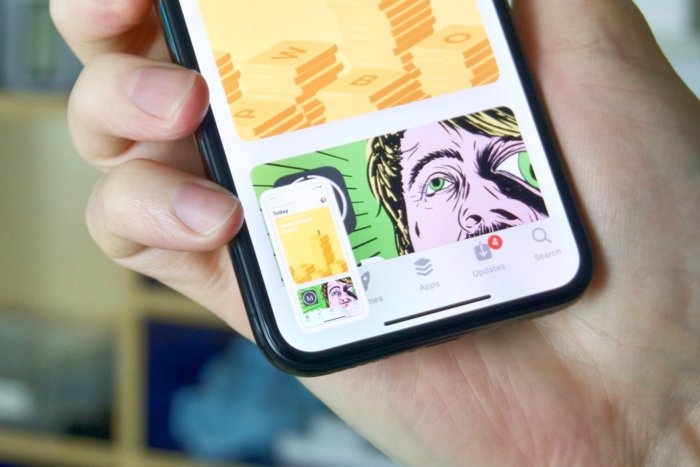
8 essential Android to iOS file-transfer tips
Here are eight ways Android and iPhone/iOS users can share files with each other, including online and off-line services, apps, and storage products.
When it comes to using the Android or iOS platform, everybody seems to have chosen sides — but living in a multi-platform world means we need to share files occasionally. Here are eight ways Android and iPhone/iOS users can share files with each other.
1. Use email
Sending files using email remains the easiest way to share items with others; however, this isn’t always the most effective choice if:
- You don’t know a person’s email address
- You can’t get online
- You are sharing very large files
- You are sharing sensitive data, such as client records.
Fortunately, there are lots of other ways to share data between the two platforms.
2. Use an app to share locally
There are numerous cross-platform apps you can use to share files between iOS and Android devices. Here are some apps to try:
SHAREit
SHAREit lets you share files offline between Android and iOS devices, so long as both devices are on the same Wi-Fi network. Open the app, select the item you wish to share, and look for the device you want to send a file to, which must have receive mode switched on in the app. This useful solution is also available for Mac and Windows.
Feem
Feem creates a local Wi-Fi network. Both the iPhone and Android device must install and run Feem for it to work, as well as create a user name. To share files, you must manually write the other person’s user name and you can begin to share files between the platforms. It supports Mac, iOS, Android, Windows, and Linux.
Instashare
Instashare: Another solution that works over a local Wi-Fi network, Instashare apps are available for both iOS and Android. The way it works will seem familiar to most iOS users, as it’s very like AirDrop. It is also available for Mac and Windows.
FileTransfer
From Delite Studio, File Transfer for iOS ($1.99) and File Transfer for Android: These two apps work together to share. You don’t need to do anything to set the systems up, and the user interface is very simple to use, though a local Wi-Fi network is once again used to share files. Mac and Windows are also supported.
Zapya
Another good app that lets you share files over a local Wi-Fi hotspot between Android, iOS and other platforms, Zapya is also laden with other handy features such as QR code sharing, a feature that lets you use a remote camera to take images and more.
3. Use an app to share semi-locally
ShareDrop lets you share files between platforms through an AirDrop-like user interface. It is a little compromised in that while file transfers take place locally, they do require an internet connection to work. That’s because you need to access the service website and select the avatar of the person you wish to share files with. After that, the app kicks in on your device. Your data is never actively uploaded to the web unless you wish to use the service to share with a device that is not on your local Wi-Fi network.
Send Anywhere is a flexible, simple, and free service that lets you share items using a link by uploading and downloading them, as well as locally between two devices in an AirDrop-like manner, using a 6-digit code to secure the exchange.
4. Use an online storage service
Apple has made iCloud Drive a more effective file-sharing service, but for an easier life when working cross-platform, you will probably choose to use Dropbox, Box, OneDrive, or Google Drive. (Others may include Egnyte and SugarSync.) Once you create an account, each service lets you upload files to your file storage service and you can then share those items with others and other platforms by sending a link to that item.
5. Use an online file-transfer service
If you don’t mind uploading your data to services you have little control of, there are many online services that let you share files with others. These let you upload items temporarily to their service (encrypted during the transfer), and when they finally are uploaded, the person you wish to share the item with receives a link to download it. Some of the ones I use most include Mailbigfile, WeTransfer, TransferNow, and WeSendit. In most cases, these services will allow you to send/share a file up to 2GB-4GB in size. Links created will be kept available only for limited time.
6. Use a wireless storage solution
I like the SanDisk Connect USB stick (capacity up to 256G). It’s like any other USB memory stick, but includes a built-in Wi-Fi receiver that works with an app on your iPhone or Android device to transfer files. See it as a kind of middle manager for file transfers — upload to the stick from one platform and download content from the device on another platform. It’s quite good for groups, as it can share items with multiple devices simultaneously. You can also use it to automatically back up things such as photos and videos. If you have your own NAS system, you may also want to use that, though some Android users may also need to use software such as qnap to access the volume.
7. Use a Mac
The least elegant and most cumbersome way to share data, Android File Transfer and a Mac to swap files between iOS (iCloud Drive/iTunes) and an Android device. When installed, Android File Transfer lets you take a look at the files on a connected Android device. You can then add and extract those files to your iOS device using drag & drop and iCloud. Another option is to use Handshaker, which has a nicer user interface.
8. Use a personal private cloud
You can purchase off-the-shelf solutions that will back up your Mac and allow you to share files with others online, without using a third-party service at all. Mac users will want to take a look at the PROMISE Apollo Personal Cloud Storage device. You plug this into your home router, and the system then lets you store files locally on the device and will also let up to 40 people access those files over the internet (using apps for Android and iOS). You can also create time-limited links to share with others, so they can download files compatible with Apple’s Files app. The system also auto-syncs from Dropbox and Google Drive.
Do you have any more useful tips to help people share files between iPhones, iPads and Android devices? Please let us know and I’ll introduce your information in the next update to this story.
Google+? If you use social media and happen to be a Google+ user, why not join AppleHolic's Kool Aid Corner community and get involved with the conversation as we pursue the spirit of the New Model Apple?
Got a story? Please drop me a line via Twitter and let me know. I'd like it if you chose to follow me there so I can let you know about new articles I publish and reports I find.
